sharing files with VMWare
I Recently installed VMWare on my machine to use linux while I'm on windows. Although I have linux installed on my laptop's hard disk in a dual boot setup (which took me a painful 24 hours to setup everything, including wireless driver installation), I've become a user of VMWare lately. That's because I can switch to using linux much faster, and the network connection is more robust. I used to be a cygwin user, and now I've dumped it in favor of linux on WMVare!
Any way, the first and biggest problem I faced using fedora core 5 on a VMWare session was the problem of file sharing between windows and WMWare. WMWare (at least its free player version) doesn't read host system's directories. No NTFS access (which a native linux installed as dual boot can do), no shared directory, nothing. I'm not sure, but they may have reserved it for their non-free versions.
Naturally I googled to find a solution. The most practical suggestion I found was to use a USB memory stick, since the VMWare player recognises memory sticks. Not a very elegant solution I should say. It worked, but was a pain in the A..!
So here's a suggestion that works like a charm: Download and install a free FTP server software on your windows machine. I used the GNU software FileZilla. After installing it, add a user account, with a username and password. You also need to set at least one directory as the FTP directory. Don't forget to give the user you just created Write and delete permission in addition to the default read permit.
You also need to know your computer's IP address (use windows' ipconfig command). Now in the linux session running in your WMWare, open a file browser (in my fedora setup, I can use "computer" or "home folder" icons, which actually launch the nautilus shell manager. There is a similar app in KDE which I don't remember its name now), and enter your computer's IP address in the address bar, which should be something like this: ftp://192.168.0.xxx
If everything is setup correctly, a pop up dialog box should ask your user name and password. Enter them, and ... presto! You have your designated FTP directory in VMWare, with full read and write access. Enjoy!
Note: Click on the photos to enlarge them.
If you feel interested in any of them and want to get the original file, please don't hesitate to email me!

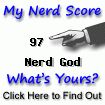

11 Comments:
why not use samba and access the windows data as another drive?
You can also use ssh/scp. winscp is the Window$ client.
Nice, I was just wondering how to move music files to xp on vwmware to transfer them again to sony's mp3 player that doesn't support Linux...
Nice solution, I was wondering (not tried yet), if you configure host with one IP and the VMware with another IP, even if they share same Network card, and using a hub, is it possible they see each other?
Hi, Nice solution, I was just wondering if you specify an IP for host and another one of VMware, then eventhough they share the same Network Card, and using a hub, is it possible they see each other. I know there are hubs that transmit what they get in one port to the others ports, including the port for which the data arrived.
Great job. Thanks!
Hi, I had the same problem with Ubuntu. But in this case I could solve it using samba and accessing a shared drive through the network. It is far more comfortable to use the file manager to copy files than using ftp! Maybe you can try it.
Best regards.
Thanks for your suggestion to use a ftp server in this situation.
If you have Windows XP Professional, you can use the ftp server provided by Windows IIS.
Thanks for sharing the idea. It works and is much easier to configure than samba stuff.
Thanks a ton. I was not able to find a proper solution. It works great!!!!
I see this item is dated 2006, so the simpler solution might not have been available then. But all you have to do is install VMWare Tools, and you can then drag and drop files in both directions. (I have Ubuntu 11.4, 32-bit, running in a VM on Windows 7, 64-bit.)
I never understood before why VMWare always nags me to install VMWare Tools, but now I do: it's required for drag-and-drop file transfers. I also noticed after installing VMWare tools that something copied to the clipboard in the Windows host OS can now be pasted from the clipboard in the Ubuntu guest OS; this did not work before I installed VMWare Tools.
Step by step install instructions are here:
"Installing VMware Tools in an Ubuntu virtual machine"
http://kb.vmware.com/selfservice/microsites/search.do?cmd=displayKC&externalId=1022525
(I hope it's OK to post a URL.)
Stan Brown
Post a Comment
<< Home